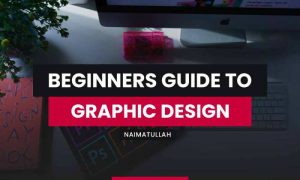Step into the world of virus removal and computer repair, where we unveil the secrets to keeping your system in top shape with expert tips and tricks. Get ready for an interactive journey filled with insights and solutions to common tech woes.
Whether you’re a tech novice or a seasoned pro, this guide is your go-to resource for tackling computer viruses and ensuring smooth operation for your beloved device.
Virus Removal and Computer Repair
Computer viruses can wreak havoc on your system, causing slow performance, unexpected pop-ups, and data loss. It’s crucial to be able to recognize the signs of a virus infection, know how to remove it, and take steps to prevent future infections. Here are some key points to keep in mind:
Common Signs of a Computer Virus Infection
- Slow computer performance or frequent crashes
- Pop-up ads appearing even when you’re not browsing the internet
- Unexplained changes to your files or desktop
- Strange messages or emails being sent from your accounts
- Antivirus software being disabled or not working properly
Steps for Removing a Virus from a Computer
Step 1: Disconnect your computer from the internet to prevent the virus from spreading.
Step 2: Run a full system scan using your antivirus software to identify and remove the virus.
Step 3: Restart your computer in safe mode and run another scan to ensure the virus is completely gone.
Step 4: Update your antivirus software and perform regular scans to prevent future infections.
Importance of Regularly Updating Antivirus Software
Regularly updating your antivirus software is crucial in the fight against computer viruses. New viruses are constantly being created, and outdated software may not be able to detect or remove them effectively. By keeping your antivirus software up to date, you ensure that your computer is protected against the latest threats.
Tips on Preventing Future Virus Infections
- Be cautious when opening email attachments or clicking on links from unknown sources.
- Avoid downloading software or files from untrustworthy websites.
- Keep your operating system and software up to date with the latest security patches.
- Backup your important files regularly to prevent data loss in case of a virus infection.
Electronics and Electrical
In the realm of computer hardware, electronics play a crucial role in powering and controlling the various components that make up a computer system. Without electronics, the functionality of modern computers would not be possible.Electrical components are essential in a computer system as they provide the necessary power for the system to operate. From the power supply unit to the motherboard and other internal components, electricity is needed to ensure that the computer functions properly.
Types of Electronic Components Used in Computers
- Central Processing Unit (CPU): The brain of the computer, responsible for executing instructions and processing data.
- Random Access Memory (RAM): Temporary storage for data and instructions that the CPU needs to access quickly.
- Hard Disk Drive (HDD) or Solid State Drive (SSD): Permanent storage for data and programs on the computer.
- Graphics Processing Unit (GPU): Handles graphics processing tasks, especially in gaming and video editing.
- Motherboard: The main circuit board that connects all the components of the computer together.
Impact of Electrical Failures on Computer Performance
Electrical failures can have a significant impact on the performance of a computer system. Sudden power surges or outages can cause data loss, hardware damage, and even complete system failure. It is essential to protect your computer with surge protectors and uninterruptible power supplies to prevent electrical failures from affecting your computer’s performance.
Computer Repair and Consulting

When it comes to computer repair and consulting, it’s essential to understand the process of diagnosing hardware issues, troubleshooting common problems, the benefits of seeking professional services, and best practices for maintaining a healthy computer system.
Diagnosing Computer Hardware Issues
- Start by checking for any error messages or unusual sounds coming from the computer.
- Run hardware diagnostic tests to identify any faulty components.
- Inspect the physical components for any signs of damage or wear and tear.
- Consult with a professional technician if you are unsure about the diagnosis.
Tips for Troubleshooting Common Computer Problems
- Restart your computer to see if the issue resolves itself.
- Update your operating system and software regularly to prevent compatibility issues.
- Check for malware or viruses that could be causing performance issues.
- Clean your computer’s hardware, such as the keyboard and mouse, to prevent dust buildup.
Benefits of Seeking Professional Computer Repair Services
- Professional technicians have the expertise to diagnose and fix complex hardware issues.
- Save time and effort by letting professionals handle the repair process efficiently.
- Ensure that your computer is repaired correctly to prevent further damage or data loss.
- Receive valuable advice on how to maintain your computer properly to prevent future issues.
Best Practices for Maintaining a Healthy Computer System
- Regularly update your antivirus software to protect against new threats.
- Perform regular backups of your important files to prevent data loss in case of hardware failure.
- Clean your computer’s fans and vents to prevent overheating and hardware damage.
- Avoid downloading software from untrusted sources to prevent malware infections.
Data Communication

Data communication refers to the exchange of data between two devices through a transmission medium such as cables, wireless signals, or optical fibers. It is essential for computer systems to communicate effectively to transfer information accurately and efficiently.
Importance of Data Transmission Speed in Networking
Data transmission speed plays a crucial role in networking as it determines how quickly data can be sent and received between devices. Faster transmission speeds lead to reduced latency, improved performance, and better user experience. It is especially important for real-time applications like video streaming, online gaming, and video conferencing.
- High-speed data transmission allows for quicker access to information, leading to increased productivity.
- Fast data transfer speeds are vital for large file transfers, backups, and data synchronization.
- Low latency in data transmission ensures smooth communication between devices, reducing delays and interruptions.
It is crucial to consider data transmission speed when designing and implementing network infrastructures to meet the demands of modern applications.
Different Data Communication Protocols Used in Computers
Various protocols govern how data is transmitted and received in computer networks. Some common protocols include:
- Transmission Control Protocol (TCP): Ensures reliable and error-free data transmission over networks.
- Internet Protocol (IP): Manages the addressing and routing of data packets across networks.
- HyperText Transfer Protocol (HTTP): Facilitates communication between web servers and clients for accessing websites.
Wired vs. Wireless Data Communication Technologies
Wired and wireless technologies offer distinct advantages and disadvantages in data communication:
- Wired technologies, such as Ethernet cables, provide faster and more reliable data transmission but are limited by physical connections.
- Wireless technologies, like Wi-Fi and Bluetooth, offer mobility and flexibility but may have slower speeds and potential interference issues.
- Both technologies have their place in modern networks, with wired connections often preferred for critical applications and wireless connections for convenience and mobility.
Computers E-Books
In today’s digital age, e-books have revolutionized the way we learn and acquire knowledge. When it comes to computer repair and maintenance, e-books offer a convenient and accessible way to enhance skills and stay updated with the latest advancements in technology.E-books provide several advantages for learning computer repair. They are easily accessible anytime, anywhere, making it convenient for users to reference troubleshooting techniques or maintenance tips on-the-go.
Additionally, e-books are often more cost-effective than traditional printed books, saving both money and space.
Advantages of Using E-Books for Learning Computer Repair
- Easily accessible on various devices such as computers, tablets, and smartphones.
- Cost-effective compared to printed books.
- Updated content with the latest information and advancements in technology.
- Interactive features like hyperlinks, videos, and quizzes for engaging learning experiences.
Recommendations for E-Books on Computer Maintenance and Repair
- “The Complete Guide to Computer Maintenance and Repair” by Mark Edward Soper
- “Troubleshooting and Maintaining Your PC All-in-One For Dummies” by Dan Gookin
- “CompTIA A+ Certification All-in-One Exam Guide” by Mike Meyers
- “Computer Repair with Diagnostic Flowcharts” by Morris Rosenthal
How E-Books Can Enhance Computer Troubleshooting Skills
- Provide step-by-step guides and visual aids for easier understanding of complex concepts.
- Include real-world case studies and practical examples for hands-on learning.
- Offer interactive elements like quizzes and practice exercises to test knowledge and skills.
- Allow for quick search and navigation through topics for efficient troubleshooting.
Insights on the Future of E-Books in Computer Technology
E-books are likely to continue shaping the future of learning in the field of computer technology. With the rise of digital platforms and e-learning tools, e-books will play a crucial role in providing accessible and up-to-date resources for professionals and enthusiasts alike. The integration of multimedia elements and interactive features in e-books will further enhance the learning experience and make complex technical concepts more digestible.
Graphics and Multimedia
Graphics cards play a crucial role in handling multimedia tasks on computers by offloading the processing of graphics and videos from the CPU. This specialized hardware is designed to efficiently render images and videos, resulting in smoother playback and improved performance.
Impact of Multimedia Software on Computer Performance
Multimedia software, such as video editors and graphic design programs, can have a significant impact on computer performance due to their resource-intensive nature. These applications often require a high amount of processing power, memory, and storage to operate smoothly. Running multiple multimedia programs simultaneously can further strain the system, leading to slowdowns and potential crashes.
- Multimedia software can consume a large amount of RAM, causing the system to slow down if insufficient memory is available.
- High-resolution video editing or 3D rendering tasks can put a heavy load on the CPU and GPU, affecting overall performance.
- Storage space is another critical factor, as multimedia files tend to be large and can quickly fill up the hard drive, impacting system responsiveness.
Optimizing computer settings, such as closing unnecessary programs, updating drivers, and allocating more resources to multimedia software, can help improve performance.
Comparison of Multimedia File Formats and Compatibility
There are various multimedia file formats used for storing audio, video, and image data, each with its own compression methods and quality characteristics. Compatibility with different software and devices can vary based on the format used.
| File Format | Common Uses | Compatibility |
|---|---|---|
| MP4 | Video playback, streaming | Widely supported on most platforms |
| JPEG | Image storage, sharing | Compatible with most image viewers and editors |
| MP3 | Audio streaming, music | Supported by many media players and devices |
Tips for Optimizing Computer Settings for Graphics and Multimedia Tasks
When working on graphics and multimedia tasks, optimizing computer settings can help enhance performance and efficiency. Here are some tips to consider:
- Update graphics drivers regularly to ensure compatibility and performance improvements.
- Adjust display settings, such as resolution and refresh rate, for optimal viewing and editing experience.
- Utilize hardware acceleration in multimedia software to offload processing to the GPU, improving speed and responsiveness.
Computers Hardware
Computer hardware encompasses the physical components that make up a computer system. These components work together to enable the computer to perform various tasks efficiently.
Essential Components of a Computer Hardware System
- The Central Processing Unit (CPU): This acts as the brain of the computer, executing instructions and performing calculations.
- Random Access Memory (RAM): This is the temporary storage space that allows the CPU to access data quickly while performing tasks.
- Storage Devices (HDD, SSD): These components store data and programs permanently, even when the computer is turned off.
- Motherboard: This is the main circuit board that connects all the components of the computer together.
- Graphics Processing Unit (GPU): Responsible for rendering graphics and images on the screen.
Function of CPU, RAM, and Storage Devices
- The CPU processes instructions, performs calculations, and manages data flow.
- RAM provides temporary storage for data and programs that the CPU is currently using.
- Storage devices store data permanently, allowing users to access it even after shutting down the computer.
Importance of Choosing Quality Hardware Components
- Quality hardware components ensure better performance, reliability, and longevity of the computer system.
- Poor quality components may lead to system crashes, slow performance, and compatibility issues.
- Choosing quality hardware can also enhance the overall user experience and productivity.
Troubleshooting Techniques for Common Hardware Issues
- Check connections: Ensure all hardware components are properly connected to the motherboard and power supply.
- Update drivers: Make sure all hardware drivers are up to date to avoid compatibility issues.
- Run diagnostics: Use software tools to diagnose hardware problems and identify faulty components.
- Clean hardware: Dust and debris can cause overheating and hardware malfunctions, so regular cleaning is essential.
Last Word
From understanding the signs of a virus infection to mastering the art of preventive maintenance, this guide equips you with the knowledge needed to safeguard your computer. Say goodbye to tech troubles and hello to a seamlessly running system with our comprehensive tips and strategies.
Commonly Asked Questions
What are the common signs of a computer virus infection?
Common signs include slow performance, unexpected pop-ups, and files getting corrupted.
Why is it important to regularly update antivirus software?
Regular updates ensure your antivirus program can detect and eliminate the latest threats effectively.
How can I prevent future virus infections?
Avoid suspicious links, use strong passwords, and be cautious of email attachments.